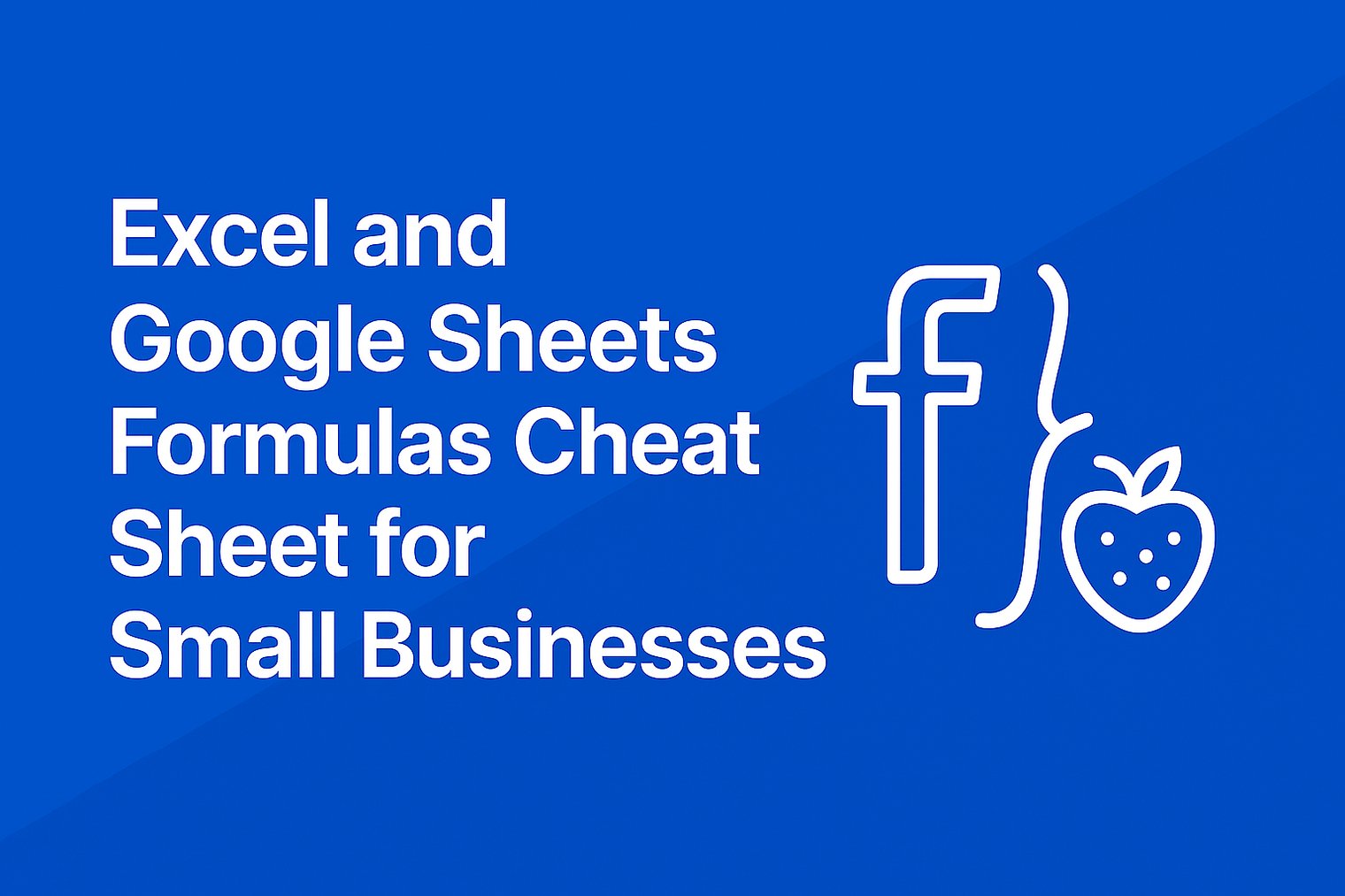For small business owners, freelancers, and anyone juggling spreadsheets, mastering Excel and Google Sheets formulas is a game-changer.
Formulas automate calculations, streamline data analysis, and save precious time when managing budgets, inventory, or sales reports.
While keeping a cheat sheet of basic formulas is helpful, it can be overwhelming to memorize or search for the right one. That’s where FormulaBerry steps in, offering an AI-powered solution to generate and explain formulas instantly.
We’ll share a concise cheat sheet of essential formulas for Excel and Google Sheets for you to get started - but keep in mind, FormulaBerry generates unlimited formulas on-demand in seconds!
Essential Excel Formulas for Small Businesses
Excel is a go-to tool for financial tracking, reporting, and data management.
These basic formulas will help you tackle common small business tasks:
- SUM: Adds a range of numbers.
Example: =SUM(A2:A10) adds values in cells A2 to A10 (e.g., total monthly expenses). - AVERAGE: Calculates the average of a range.
Example: =AVERAGE(B2:B10) finds the average sales over a period. - IF: Performs a conditional check.
Example: =IF(C2>1000, "High", "Low") labels sales above $1,000 as “High.” - VLOOKUP: Looks up a value in a table.
Example: =VLOOKUP(D2, A2:B100, 2, FALSE) finds a product price by its ID. - COUNT: Counts cells with numbers.
Example: =COUNT(A2:A50) counts how many cells in a range contain numbers. - TODAY: Inserts the current date.
Example: =TODAY() displays today’s date (e.g., May 19, 2025). - IFERROR: Handles errors gracefully.
Example: =IFERROR(A2/B2, "N/A") returns “N/A” if a division error occurs.
These formulas cover basics like totalling expenses, averaging sales, or looking up data, though finding the right one for a specific task can still be tricky.
Essential Google Sheets Formulas for Small Businesses
Google Sheets is perfect for cloud-based collaboration and real-time data tracking. Here are key formulas to simplify your work:
- SUM: Adds a range of numbers.
Example: =SUM(A2:A10) totals revenue in a column. - AVERAGE: Computes the average of a range.
Example: =AVERAGE(B2:B10) calculates average customer ratings. - IF: Applies conditional logic.
Example: =IF(C2>500, "Above Target", "Below Target") checks if sales meet a goal. - VLOOKUP: Searches for a value in a table.
Example: =VLOOKUP(D2, A2:B100, 2, FALSE) retrieves an employee’s department by ID. - COUNTA: Counts non-empty cells.
Example: =COUNTA(A2:A50) counts how many cells have data (text or numbers). - TODAY: Inserts the current date.
Example: =TODAY() shows the current date for tracking purposes. - IMPORTRANGE: Pulls data from another Google Sheet.
Example: =IMPORTRANGE("sheet_URL", "Sheet1!A2:B10") imports data from another sheet.
These formulas make Google Sheets a powerful tool for collaborative tasks, but applying them correctly or adapting them to unique needs can be challenging.
Why FormulaBerry Is Better Than Formula Cheat Sheets
While a formula cheat sheet is a handy reference, it has limitations.
You still need to understand the syntax, adapt formulas to your data, and troubleshoot errors.
Plus, cheat sheets don’t cover every scenario, and searching for the right formula can eat up valuable time.
FormulaBerry revolutionizes this process with its AI-powered Excel and Google Sheets formula generator, offering a superior alternative for small businesses.
Here’s why:
1. Instant Formula Generation
Instead of flipping through a cheat sheet or Googling formulas, just describe your task to FormulaBerry.
For example, type “calculate total profit by subtracting expenses from revenue” or “find the highest sales value this month,” and FormulaBerry generates the exact formula, like =A2-B2 or =MAX(C2:C31).
2. Clear Formula Explanations
Cheat sheets list formulas but rarely explain them in plain language. With FormulaBerry, you can paste any formula—say, =IFERROR(VLOOKUP(A2, B2:C100, 2, FALSE), "Not Found")—and get a simple explanation, like “This looks up a value in a table and returns ‘Not Found’ if there’s an error.”
This builds confidence and reduces reliance on external resources.
3. Multilingual Support for Global Accessibility
Formula cheat sheets are often English-only, which can be a barrier for non-English-speaking teams. FormulaBerry supports multiple languages, including English, Spanish, German, French, and more. Whether you’re generating a formula or seeking an explanation, you can do it in your preferred language, making it ideal for international small businesses.
4. Works on Any Device
A printed or digital cheat sheet isn’t always accessible when you’re working remotely or on your phone. FormulaBerry is cloud-based and works seamlessly on desktops, laptops, and smartphones.
Whether you’re at the office or on the go, you can generate or understand formulas instantly.
5. Tailored Solutions for Unique Tasks
Cheat sheets offer generic formulas, but small businesses often face unique challenges. FormulaBerry’s AI adapts to your specific needs, generating custom formulas for tasks like “sum sales only for a specific product” (e.g., =SUMIF(A2:A100, "Product X", B2:B100)).
This eliminates the guesswork of modifying cheat sheet formulas.
6. Saves Time and Eliminates Errors
Relying on a cheat sheet can lead to errors if you misapply a formula or mistype syntax. FormulaBerry delivers accurate, tested formulas in seconds and explains them to ensure you’re using them correctly. This is a lifesaver for busy entrepreneurs who can’t afford mistakes in financial reports or inventory tracking.
Start Simplifying Spreadsheets with FormulaBerry
A formula cheat sheet is a good starting point, but it can’t match the speed, flexibility, and intelligence of FormulaBerry.
Our AI-powered tool generates tailored formulas, explains them in plain language, and works in multiple languages across all your devices.
Whether you’re managing budgets, tracking sales, or building reports, FormulaBerry helps you master Excel and Google Sheets without the hassle. Sign up today to streamline your spreadsheet tasks and focus on growing your business.